Connecting an Email Address with FynCom for Simple Rewards
The only emails that will be able to trigger FynCom rewards are the ones you registered in the FynCom dashboard or
invited as employees with ADMIN or WRITE roles.
Note 1: This option is best for sales teams sending one-off emails or using CRMs and email sequences. Any emails that go through this process will automatically
reward any non-automated responses to outbound emails. It is HIGHLY RECOMMENDED to use an alias email.
Setting up your email forwarding for "Simple Rewards" Email.
Note 2: Since anyone who replies to this email will receive a reward from the most recent Reward Campaign you created, Please set up an alias email or dedicated
email for this purpose. Recipients are still only eligible for 1 reward per campaign. If you want to do A/B testing and more "advanced" rewards, please check the
guide for marketing emails.
Note 3: These steps are specific to Gmail, but similar processes can be used for other email providers.
Cliff Notes. Set up an email forwarding rule to send incoming emails to send@simple-rewards.fyncom.com
Detailed instructions below
On your Gmail home page, click the gear wheel in the upper right to access the setting tab.

This will open up a sidebar where you can "See all settings". Select that option.
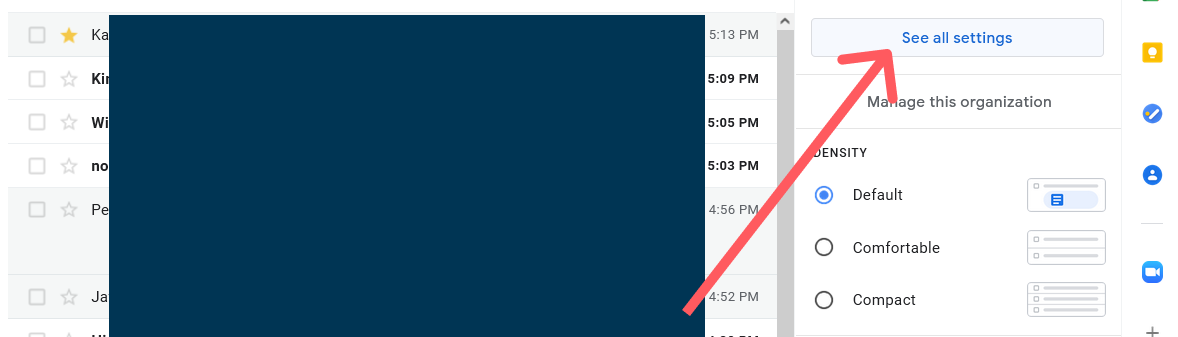
Once inside the Settings menu, select the "Forwarding and POP/IMAP" option.

Once inside the "Forwarding and POP/IMAP" menu, select the option to "Add a forwarding address".

This will create a pop-up where you should enter the following email address and hit next.
- send@simple-rewards.fyncom.com
Note: This does not start forwarding emails yet. You will need to click a confirmation link which will immediately emailed to you after completing these steps.
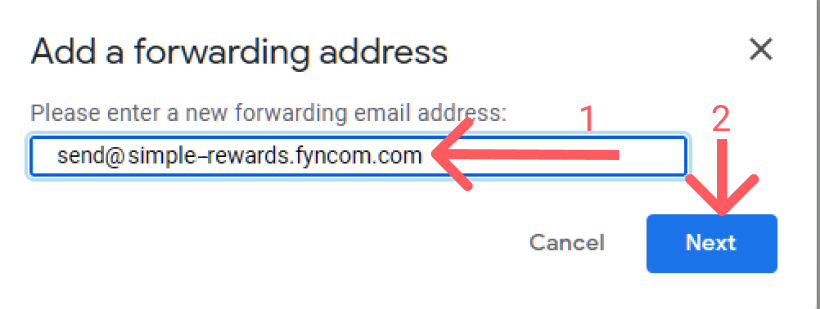
- A pop up dialog box will appear. Select "Proceed".
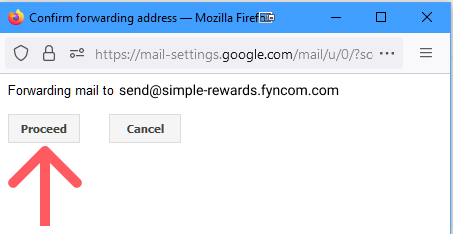
- A pop up box will appear, letting you know that you will need a code from FynCom. Select "OK" on the next pop-up box that appears.
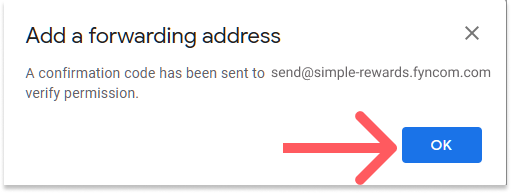
- send@simple-rewards.fyncom.com
At this point, you will be sent an email with the confirmation link. Open the email and click the link, then select "Confirm" on the next page. You should see some success notification.
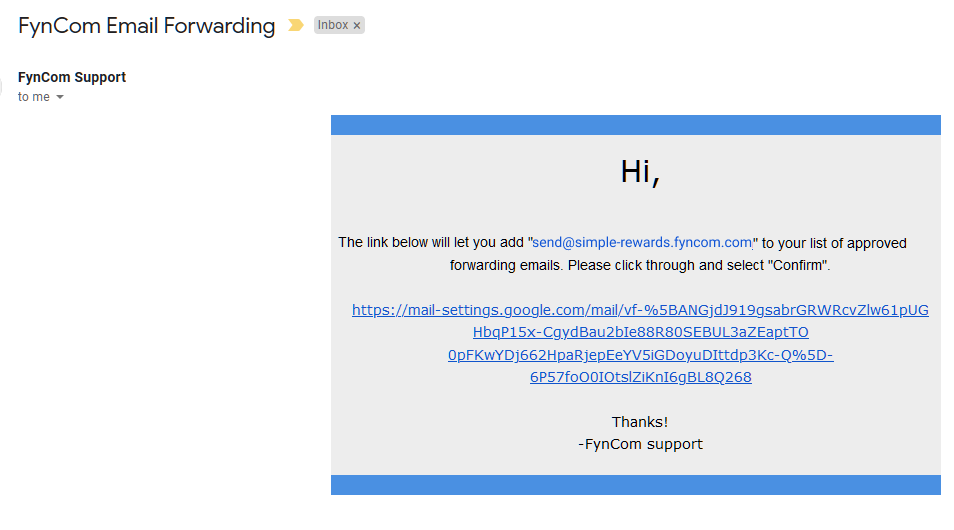
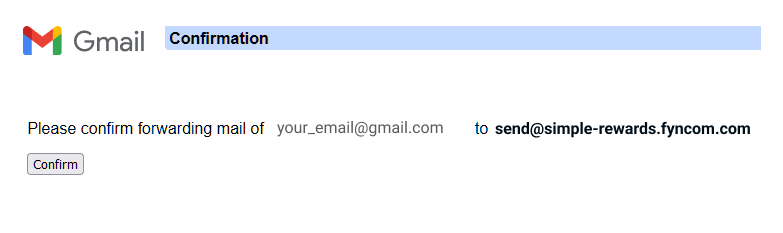
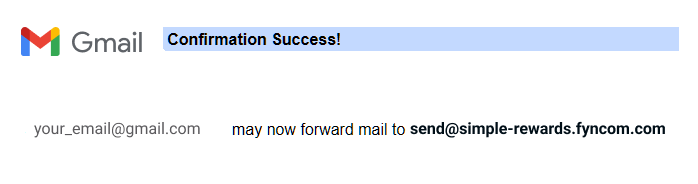
After you see the success page, please proceed to the "Filters and Blocked Addresses" page.

Select "Create a new filter"

Here is the most important step. In the "To" field, enter the email address that should trigger a FynCom reward and then select "Create filter".
- Reminder, it is STRONGLY advised you create an alias email and use that for your simple email rewards campaigns. If you are using Gmail,
an alias can be made for free by simply adding "+" and some characters after the "+", but before
the ".com"
For example, if your typical email is "YOUR_EMAIL_GOES_HERE@gmail.com", your alias can be "YOUR_EMAIL_GOES_HERE+rewards@gmail.com" as shown in the image below.

- Reminder, it is STRONGLY advised you create an alias email and use that for your simple email rewards campaigns. If you are using Gmail,
an alias can be made for free by simply adding "+" and some characters after the "+", but before
the ".com"
Now, you should see a drop-down menu with a list of checkboxes.
- Please select the "Forward it to:" checkbox
- Hit the drop down arrow and select the "send@simple-rewards.fyncom.com" email
- Select "Create filter"
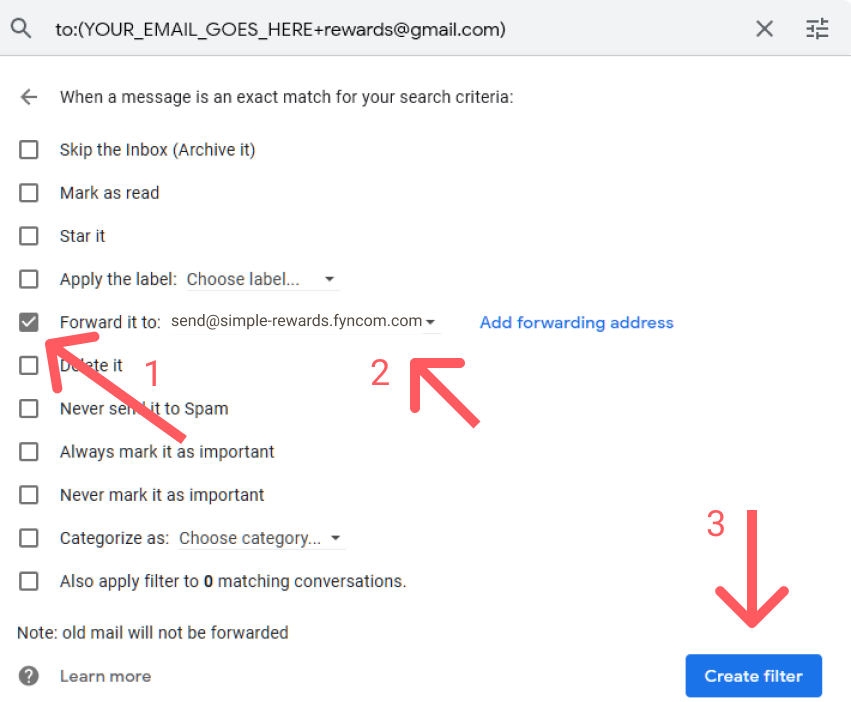
If everything went right, you should be taken back to the "Filters and Blocked Addresses" page and the newly created filter should appear at the bottom. You can do this for as many alias emails as you want. At this point, you are ready to begin sending emails that automatically reward responses. Now you can go to the FynCom dashboard to set up your triggers and values.

