Integrating Sendgrid with FynCom
Create and add your Sendgrid API key into your FynCom Dashboard.
If you want to attach FynCom rewards to marketing email campaign, adding an API key is the easiest way to make this work.
Log into your Sendgrid account. Go to your "API keys" page in Settings.

Click "Create API Key" and name this key FynCom (or any other name you prefer, the name is for your own internal records only).

- Click the "Full Access" setting and click "Create & View"

- From here, you must copy or save your Sendgrid API Key.* In this image, it is shown as blank. You should see a series of letters, numbers, and characters.
This is what you will paste into your FynCom dashboard.
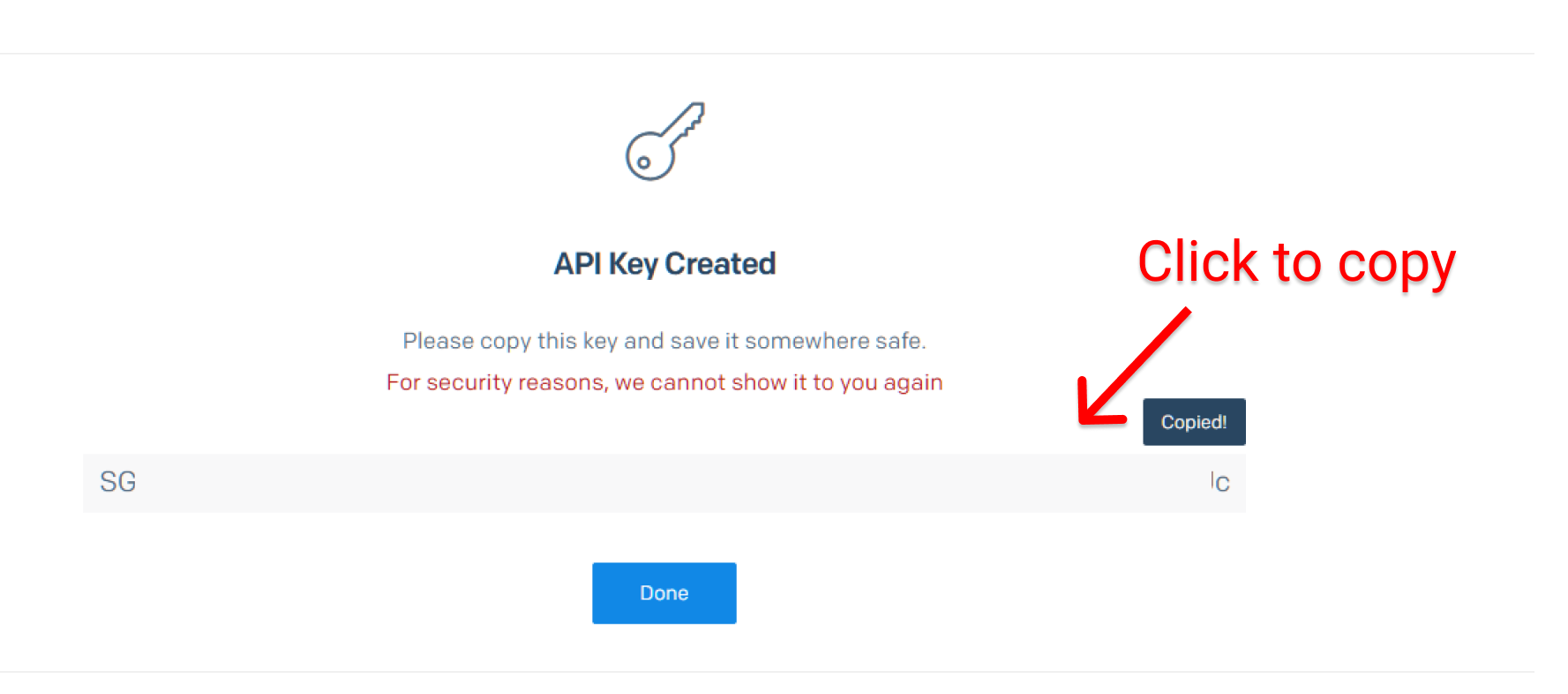
- Click the "Full Access" setting and click "Create & View"
Now, go to the Email Provider tab in your FynCom Settings. Paste the API key into the field and click save.

- If you were successful, you will see the API key there. It is censored for your privacy. You will also receive a confirmation email.

- If you were successful, you will see the API key there. It is censored for your privacy. You will also receive a confirmation email.
Done! If you've reached this stage, then your Sendgrid key has been successfully added to your account. You can now send marketing emails. Congrats!
*Pro-tip: If you don’t use a password manager, we highly recommend Bitwarden. It is what we use to keep our passwords and secrets. It is free and works with Windows, Mac, Android, iOS, Linux and more!
