Attaching FynCom Rewards to your Sendgrid Emails
Be sure your Sendgrid integration is set up before proceeding to the next sections
First, please make sure that you or your organization have input your Sendgrid API key through the FynCom settings page.
Click here for a guide if you need help integrating your Sendgrid API key
Marketing Emails
Navigate to the “Email” tab in the left-hand navigation sidebar.
Select “Marketing Email”.

Select the Rewards Campaign you want to associate with this send.
Select the Draft Template
These drafts are pulled directly from your Sendgrid account using the API key provided by your organization admin in the Settings page.

- If you need a guide on how to set up your Sendgrid drafts, please check out this tutorial
- The subject of that draft will appear, helping you know which email draft is selected.
Before Selecting Draft After Selecting Draft 
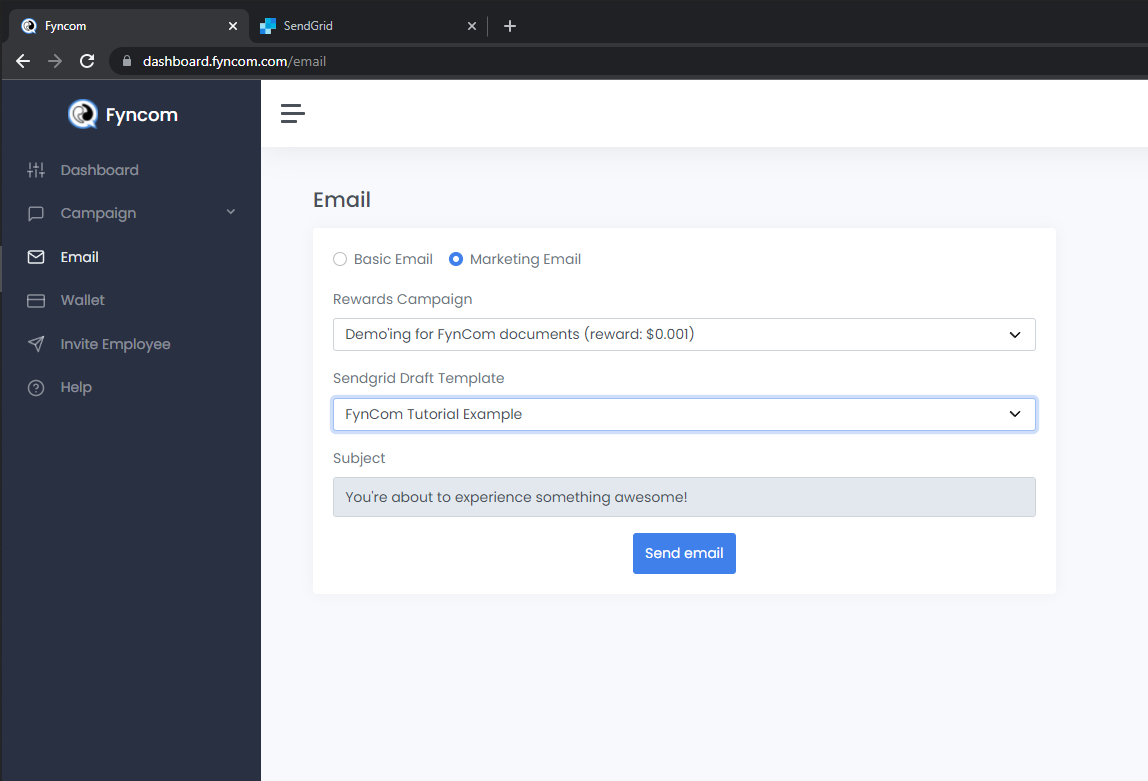
- Note: If there are any incomplete fields in your draft, the dashboard will let you know with an error message. If you see any of these error messages,
please go into your Sendgrid account and fix that error for that draft located in your "Single Sends".

Now just hit the “Send email” and you’re done!
- You can see how many people have gotten rewards from your campaigns by using the “Transactions” page in FynCom
- If you want to see email details like opens, clicks, etc., you can do that through Sendgrid’s campaign details for that particular campaign.

Basic Emails
Tutorial to be updated for basic emails
